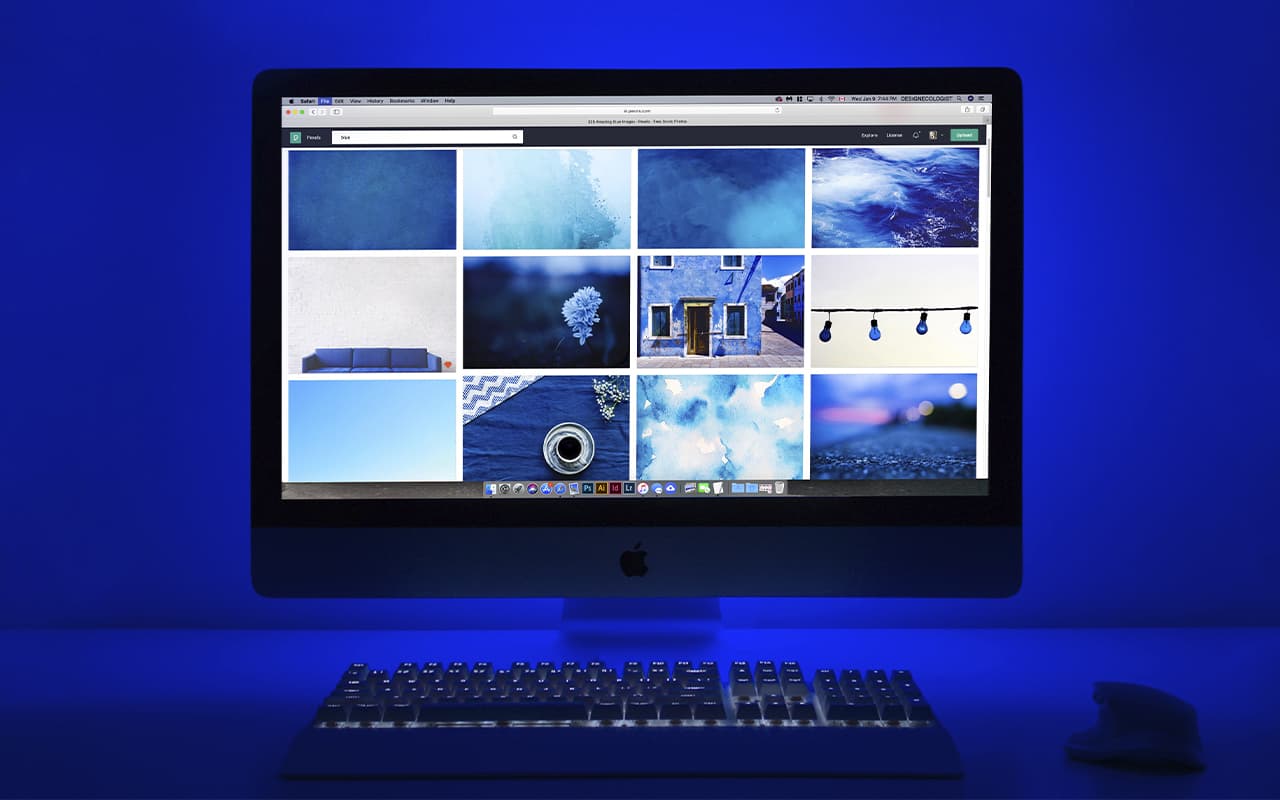Very often novice users encounter a problem when a file or folder cannot be deleted. The operating system will display messages stating that the file is occupied by another process or the action cannot be performed because the file is open. Let’s explore with you why this happens and how to fix it.
There are several reasons why a file or folder cannot be deleted:
The file is open and occupied by some program.
The folder you want to delete contains an open file.
This is done in order to keep your data safe, so that it is not accidentally deleted and unsaved information does not disappear.
To delete a file you just need to close it. If the folder is not deleted, make sure that it is not open and you are not inside it.
If, for some reason, the closed file or folder is still occupied by a program process, then follow these steps to unlock the process and perform the deletion.
Open Task Manager by pressing CTRL+ALT+DELETE or right-click on the taskbar and select Task Manager in the context menu.
On the “Processes” tab, find the name of the supposed process blocking your file or folder. If the process has an arrow, click on it and the list of files occupied by the process will open. Find the name of the file in the list, right-click on it and select “Remove task” from the context menu. This will free the file from the process.
If “Task Manager” doesn’t help, use Unlocker.
After installing it, you will see an item in the context menu to use the program.
By clicking on this item the program will help to remove the blocking process, delete, move, rename a file or folder.